I’m happy to discuss with you a game-changing feature for Oracle cloud clients with EDM & Cloud Financials GL: End-to-End Integration! This feature allows for the Chart of Account data managed within EDM to be exported and imported with a single configuration. Apologies for a September feature review in November 🙂 It’s been a very busy fall!
What makes this a game-changer? Let’s Review “The Old Way”
Prior to this feature, we’d have to configure a number of steps to orchestrate this end-to-end process. For purposes of this post, we’re going to call this “The Old Way” of configuring this integration:
Step 1: Export data out of EDM from the Cloud Financials GL adapter via a Connection
Result: segment .zip files are placed on the Cloud Financials UCM location
Step 2: Run the ERP Scheduled Process to “Load Interface File for Import” > “Import Segment Values and Hierarchies“
Result: COA data is imported into ERP (segment values + their attributes and tree versions/hierarchies)
Screenshot of Step 2:
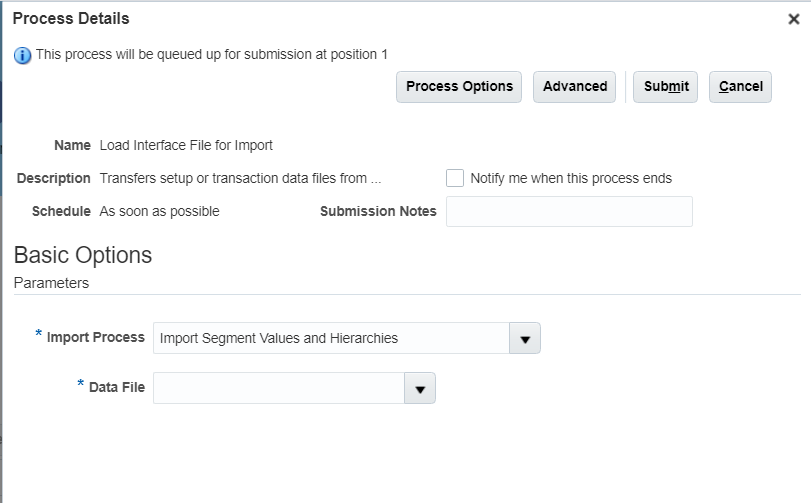
Step 3: Run other Scheduled Processes to Flatten the hierarchies and then ultimately “Publish Chart of Account Dimension Members and Hierarchies to Balances Cubes“
Result: Trees are validated, flattened, and active hierarchies are published to the GL Balances Cube
These processes are a combination of EDM and ERP REST APIs or Scheduled Processes that are timed. These are called/run in order via either PowerShell or python scripts or via an integration service like OIC, Dell Boomi, or MuleSoft, etc. Or a user could invoke them all manually.
EDM 22.09’s New Feature – Export Options to ERP Cloud!
The End-to-End feature now available in EDM as of 9/16/22, can be configured on the Oracle Cloud Financials GL adapter dimensions. Inspecting the adapter and then clicking into a dimension, the configuration exits on the “Import/Export” tab:

You can see there are 3 options that you can toggle true or false. Below is an overview of these settings and exactly what they are doing behind the scenes.
If you want to automate this process, you still need to invoke “The Old Way” step 1 EDM REST API for Exporting a Dimension to a Configured Connection, and ensure that the connection to ERP Cloud is set up on your EDM adapter; in addition to setting these 3 Export Options on the Dimension load you are automating.
Export Option 1: Import Segment Values and Hierarchies
Import Segment Values and Hierarchies = True: Executes the “Load Interface File for Import” scheduled process in Oracle Cloud Financials to import the .zip file(s).
This step does the following REST API GET command behind the scenes that was previously needed to be coded into a script or Middleware solution:
Build a POST command & URL for ERP: POST https://<ERP URL>.fa.us6.oraclecloud.com/fscmRestApi/resources/11.13.18.05/erpintegrations
Example Dim Payload:
{
“JobDefName”: “InterfaceLoaderController”,
“ESSParameters”: “16, 1643857,N,N,”
“OperationName”: “submitESSJobRequest”,
“JobPackageName”: “/oracle/apps/ess/financials/commonModules/shared/common/interfaceLoader”,
“ReqstId”: “null”
}
Where the ESSParameters
- 16 = the Import Segment Values and Hierarchies Scheduled Process
- 1643857 = the documentId assigned to the uploaded EDM file in the ERP UCM location (this will be unique each time the integration runs and a new file is uploaded)
- N – not used/default argument N – not used/default argument
- [null] – not used/default argument

Export Option 2: Process Segment Values and Hierarchies
The 2nd checkbox, “Process Segment Values and Hierarchies” is going to run your processing steps.
For Process Segment Values and Hierarchies = True, the “Process Account Hierarchies” Scheduled Process in Oracle Cloud Financials runs to process the .zip file contents. This includes the following ERP subprocesses:
- Financials Tree Audit and Tree Flatten Process
- Maintain Value Sets (for primary balancing segment value sets only)
- Maintain Chart of Accounts Hierarchies (for primary balancing segment value sets only)
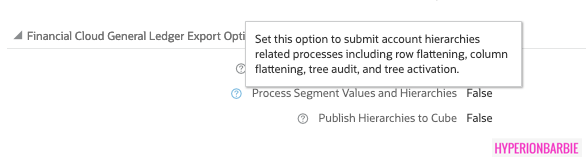
Export Option 3: Publish Hierarchies to Cube
The 3rd Export Option, when Publish Hierarchies to Cube = True executes the “Publish Chart of Account Dimension Members and Hierarchies to Balances Cubes” scheduled process in Oracle Cloud Financials to push the changes to the GL Balances cube.
Below is a look at what this Scheduled Process looks like in ERP Cloud if you were to submit it manually. The EDM Export Process runs for the selected Dimension/Value Set on which Export Options are set (not All Value Sets, like below), and Publish Detail Values Only is defaulted to “No” – so it will publish to the GL balances cube any updates for both base level “detail” members and summary parent nodes.
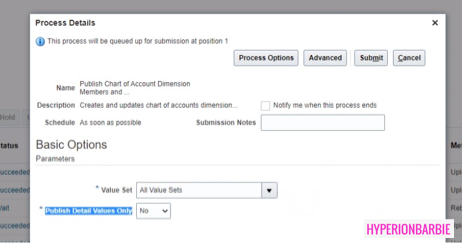
Review Export Results
If you navigate to Applications > Find the Oracle Cloud Financials Application > Export, you can review the results of these Export Options in the Job Runs in the lower part of the Export panel.

The “Import segment values & hierarchies” equates to Export Option1, where “Process and publish account hierarchies” are a combination of Export Option 2 & 3.

