In the 23.03 update notes, under “EPM Cloud Common” Oracle snuck in a little update that is the first steps in formally decommissioning Data Management.
The news, which can be read here, states that starting in the July 2023 (23.07) update of Oracle EPM Cloud, some configuration items available in Data Management will be essentially ‘turned off’ and only available in the Data Integration module, found in the Data Exchange task. The 4 configuration features are in the table below:
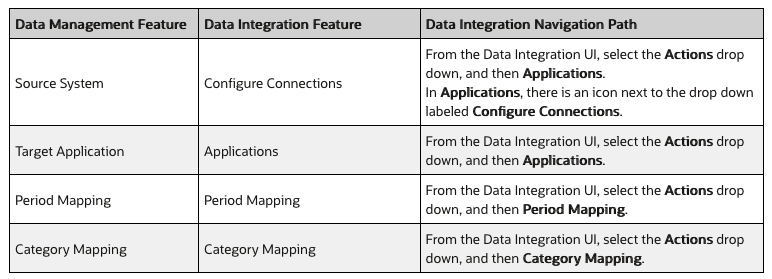
So what does this mean? Essentially, all of these activities are configuration setup items, or activities that would happen infrequently in most organizations. For example, Period Mapping (mapping dates to the month+year dimension combos) is usually seeded for several years out; and only really should be updated in a decade or so.
That said, this is Oracle’s first push into forcing end users of Data Management into the new Data Integration module and preparing for retirement of our old friend Data Management (and ancestor FDMEE).
As far as we know now, any reviewing of data load rules, mapping updates, workbench reviews, etc. will still be available in both Data Integration and Data Management. In fact, if you haven’t poked around Data Integration yet it is a very *aesthetic* version of Data Management; and you can find your configuration items you’ve set up in Data Management by poking around (Data Load Rules, Mappings, Target & Source Applications, etc.).
So what does it mean for the future? My thoughts are that Oracle will only continue to move us over to Data Integration by removing configuration or daily tasks, slowly but surely. My recommendation for those who are EPM developers or EPM cloud administrators is to start familiarizing yourself with the Data Integration module and its parity-features with Data Management. It is only a matter of time before the official full-switch!
In the next few sections we’ll look at each of the 4 upcoming config changes. DM = Data Management, DI = Data Integration!
Source System (DM) to Configure Connections (DI)
So back in the days of FDMEE, setting up a Source Application was usually a delicate dance of configuring some ODI access to some tables and hopes and prayers.
Data Management, the ‘lift and shift’ of FDMEE into the cloud to support EPM applications data loading (FCCS, EPBCS, PCM, etc.) simplified the connections to cloud applications.
In the new Data Integration, the “Configured Connection” is very similar to Data Management. The Data Integration module is found in the Applications > Data Exchange menu options (as seen in the bottom left of the below screenshot). To configure a “Configure a Connection” (fka Source Application) in Data Integration, first go to the Applications dropdown under Actions.
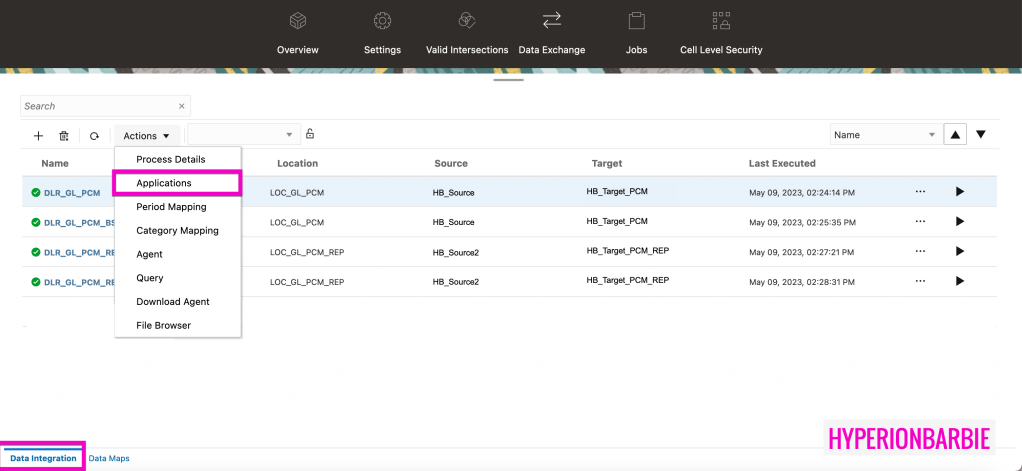
The Configure Connections feature is actually this very, very small icon on the Applications setup page. if you hover you can see the title:

From there, you can Configure Connection to the following 3 application types:
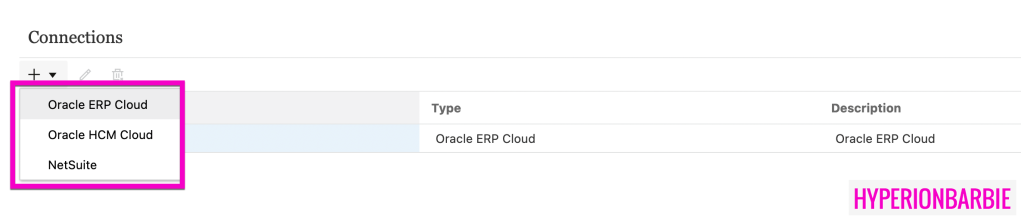
Remember, EPM applications can be set up on the Applications setup page natively; more about this later. The 3 Configured Connection options are Oracle Cloud source systems. This is due to Data Integration/EPM applications still being in the Oracle Cloud. Also, the EPM Integration Agent still allows for connection to on-premise or other 3rd party cloud options that are not listed here!
If you add a new connection, the information required is very straightforward – enter the name of your Oracle Cloud source application URL, username, and password. (Friendly reminder that setting up service accounts are recommended!)

Target Application (DM) to Applications (DI)
Applications in Data Integration are similar to the setup Data Management; if anything, it’s a lot cleaner and easy to figure out. When you go to create an Application on the Data Exchange/Data Integration Actions menu, the following prompt appears. This gives us 5 different options for Applications:
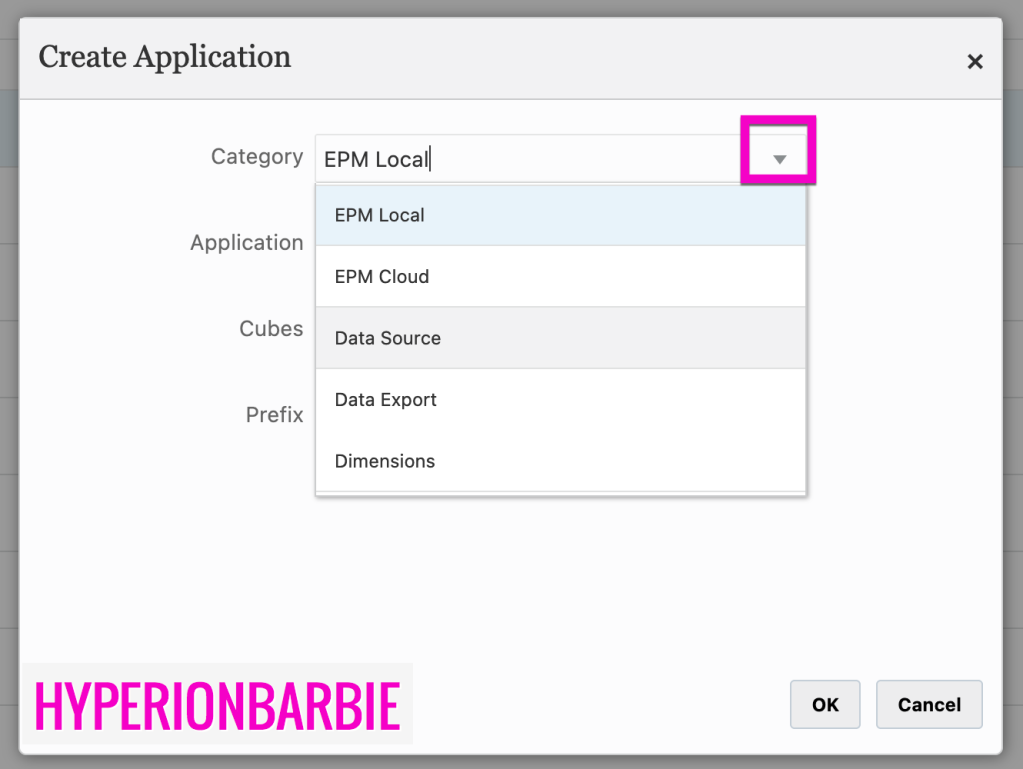
The EPM Local option is fairly straightforward – it’s the application attached to the Data Integration instance you’re logged into. You select the cube (plantype/database) you wish to load.
The EPM Cloud option is available to set up connections to other Oracle EPM applications. This allows for data to move seamlessly between business processes, like Eliminations from FCC to EPB, or Allocations data from PCM to FCC.

The Data Source dropdown is a little more exciting – with approximately 15 options in the list to choose from. These are going to be a combination of items from the Configured Connections, flat-files, and EPM Integration Agent setups.
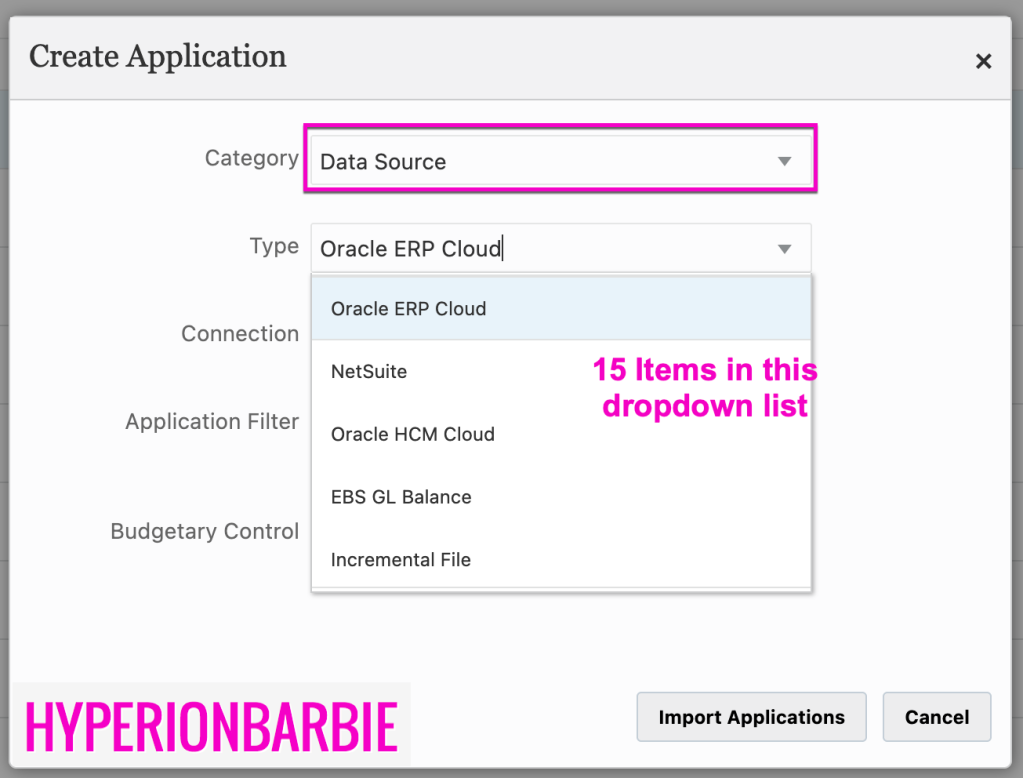
- Configured Connections
- Oracle ERP Cloud
- Oracle ERP Cloud (Chart of Accounts)
- Oracle ERP Cloud (Payables Transactions)
- Oracle ERP Cloud (Receivables Transactions)
- Oracle ERP Cloud (Trial Balance – Average)
- Oracle ERP Cloud (Trial Balance)
- Oracle ERP Cloud (Custom) (you define your own report and send it to the EPM inbox/outbox)
- Oracle HCM Cloud
- NetSuite
- Flat-Files
- On Premises File
- Incremental File
- EPM Integration Agent
- EBS GL Trial Balance
- PeopleSoft Trial Balance
- On Premises Database
- Oracle Autonomous Database
The next item on Applications is the Data Export – which allows for setup of an Application to export to a File, an On Premises Database or Autonomous Database (via the EPM Agent) or an EPM data file.
The last Applications option is Dimension, which allows for setting up metadata loads to the database outline as the application.
Period Mapping (DM) to Period Mapping (DI)
While the Period Mapping didn’t change name, it did get an upgraded new look. Again, to get to Period Mapping to map the dates to months for data loads, go to Applications > Data Exchange > Actions > Period Mapping.

The has a clean, new look. Also – I did notice that the Data Integration has a Import from Excel option (and a Download Import Template option). This is so nice! anyone else remember manually keying in periods into FDMEE/DM? Just me with flashbacks?!

Category Mapping (DM) to Category Mapping (DI)
The last configuration setup activity that will need to go through Data Integration is the Category Mapping.
To get to Category Mapping to map the scenarios of your application, go to Applications > Data Exchange > Actions > Category Mapping.
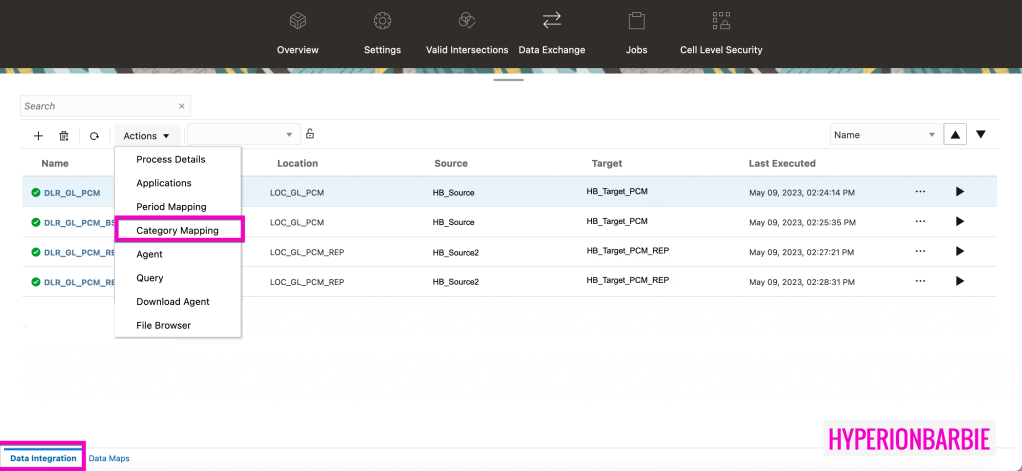
This activity is very straightforward, similar to how it was in Data Management. Simply click the “+” to add a new Category Mapping and press “Save” in the top right.
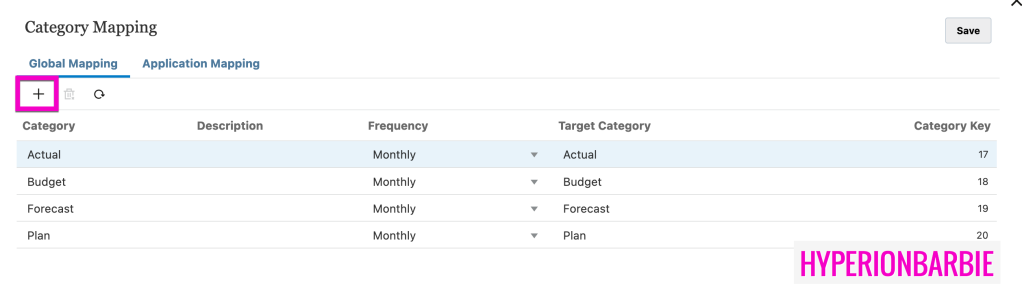


Hi Kate,
Thank you for this content! Changes indeed. We are planning to push PBCS Budget data to Oracle Fusion. This is our first time doing so since Oracle replaced Data Management with Data Integration. We no longer see the “Workflow” tab for selecting our Data Load Rule. The “Location” area of the UI was where we used to see our Write Back Rule. We would click the Rule to enter parameters for the PBCS transfer to Fusion. Have you identified the replacement for this step? Your help is appreciated.
With best regards,
Moris
Hi Moris,
The Data Load Rules that you saw in Data Management should also be visible within the Data Exchange > Data Integration card. You should be able to see the data load rule and press the 3 dots on the right hand side and press “Workbench” to see the ETL process (Import, Validate, Load) or press “Process Details” to see the details of each run, just like you could in Data Management.
HI Kate, Thank you for your follow-up, and for your guidance! Wishing you a good evening, Moris